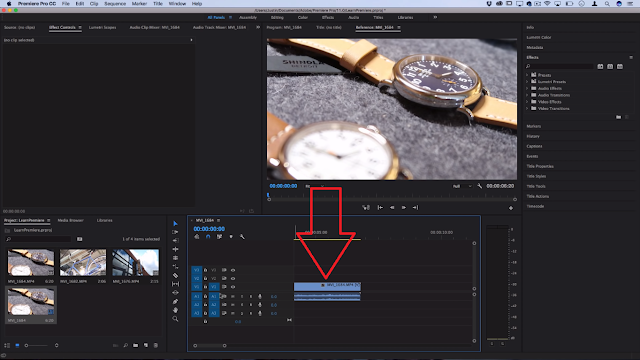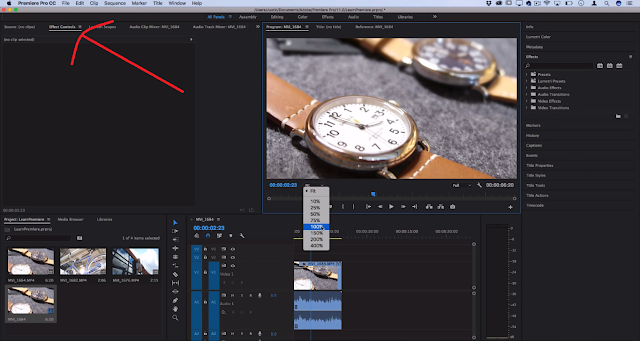Hi, guys Shivanshu here and today I am going to give you an introduction or we can say give you an overview of Adobe premiere pro. In this post, I will teach you about the basic use of adobe premiere pro tools in every tool and every section like - Media Library, Timeline, Effects Control Panel, Effects Library etc. In this Adobe Premiere Pro CC Tutorial, I am gonna a teach you Basics of Adobe Premiere Pro For simple video editing. If you still don't know how to use Adobe Premiere Pro and you are here to learn professional editing so I will recommend you to first know the basic editing watching professional tutorials of adobe premiere pro will confuse you, so start with a lite and easy editing do 1 project every day shoot a video and start editing like open your smartphone camera and start shooting video of nature, animals or yourself till one week to 10 days this will make you more familiar to the software after that if you consider yourself as a basic video editor then you can start professional video editing Like visual effects eg- Green screen effect, Colour grading, Sound mixing etc.
Earn 20,000/- monthly - Read more
Start New Project In Adobe Premiere Pro
Open your adobe premiere pro and then a window appears and shows you to start a new project or continue editing your recent project you are a beginner so you can't see any project, at the left side an option is New project click on it and start editing a new project, now again a window appears in this window you need to add some video settings like name, location - where you want to save the video after complete your editing by default software save your project in documents > Adobe premiere pro > 11.0. you can change the location there are more settings like - Video > Display Format, Audio > Display Format, Capture > Capture Format and many more I am leaving rest of the settings because it's not much important for us. so when you click "ok" then your adobe premiere pro actually opens you can see lots of areas or section like media player, Effects library, timeline, Media library.
But the most important thing is that you need a media obviously how can you start editing before you don't have any media file so you can make your own media file but if you don't have any file then you can download any song and you can start editing it. remember in this article I teach you the most basic things and about the software because it''s good to start with easy and then expand your limits.
How To Import Media Into The "Media Bin"
Okay, so that's the first step to editing you need to import your media to the "media bin" as I said before you need media to start editing I recommend you to make your own video like you can go to any park or forest any place where a lot's of plants or flowers are present nature always makes the video very colourful and attractive also animals like dogs, cats, birds can make your video more valuable using a DSLR or phone doesn't matter a lot. please make sure your video should be stable shaky videos is very irritating some effects like stabilizing effects are present in Adobe premiere pro but in this article, we don't discuss a lot about that, use a tripod or gimble and try to not shake your hands a lot for removing shakiness from your video a simple trick that you can do is crop your footage after importing your video add it to the timeline and zoom it this will really helpful for your video and yeah that's a simple stabilizing hack let's not talk too much about this and start importing your file to Adobe premiere pro so open your adobe premiere pro and at the bottom left you can see "media bin" you can read "import your media here" and there you import your file you and see an option called "media browser" you can import your media by through that or you can just drag and drop your file to "media bin".
How to hack wifi password with phone or pc? - Read here
Understanding "Timeline"
So now I tell you quickly what is timeline what is the use for it and how you can import your files to "media bin" to "timeline"
Basically, the timeline is the main or the place where you edit your video and add effects, Yeah every part of Adobe premiere pro is important but the timeline is the base By drag and drop after that you can spot your video to the track at the left side some numbers you can see like - V1, V2, V3, A1, A2, A3 these numbers represent video or audio V1 like video 1 and A1 is audio 1 so now you know where you have to import your video or audio ( image can be imported into the video section and effects also ) if I tell you my experience so I don't know how to use adobe premiere pro around 3 years ago I tried to import video file to the audio section and it's not happening I thought is something problem in my software but it's my stupidity and that's why I am telling you that please read basic first then professional. you can also expand the size of the timeline this will really help you while editing after expanding the size of the timeline you can see audio waves clearly.
Exploring the left-side
Till now we talked about "Media bin" or "Timeline" but now there's another area in the upper left side you can see lots of options like Source, Effects control panel, lumetric scopes and other lot's of option to access these options click on the video presented on the timeline and now you can a whole bunch of info about the video so when I click on the video and highlight effects control then we can see basic settings of the video like position, scale, opacity, etc.
Awesome Creative Vidoe effects in adobe premiere pro - click here
What's on the right side?
At the right side, you can see the effects library search your favour effect drag and drop it to your video and then see effects control panne some new effects automatically added there you can change it. oh, I remember my post where I teach you how you can use the track mate key in the adobe premiere pro track matte key is a great effect you saw in some video that video is running inside the text click here to know more about it.
Yeah on the right side you can see the effects library like you search "blur" and then just drag and drop it on the video file then in the effects settings you can see effects options change some settings according to you and you're done.
In one article it's not possible to teach about all tools, sections and etc. I will make the second part of this post you can visit the homepage by clicking our logo of techconqueror and then search "Adobe premiere pro" you will get all the article there or I will add a link to the article later to always notify about our new blogs allow our notification
Part - 2 click here ( if URL is not opening then visit the home page may be there some problem in the link or please inform the team by commenting )
Till then please leave a comment in the comment section below and you can also ask what next article you want I will definitely make.