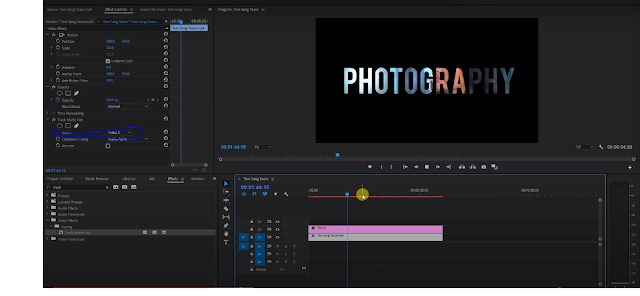Hi, guys, today's article is gonna be amazing because I am going to teach you one of my Favourite Adobe Premium Pro effect which is clipping mask or Track matte key in many songs or video's you saw that video is running inside the text and it looks so cool, attractive if you are a YouTuber or Vfx artist then you have to learn this effect with this trick you can make your Youtube intro or any teaser trailer in photoshop this trick called "clipping mask" and in the premium pro this effect called "Track matte key" in this article I teach you how you can play your video in text, custom shape. So without any further delay lets get started.
 |
| Source - RiverCityGraphix |
What is the track matte key?
Track matte key is an Effect for video and photo editing. In this effect, you can run any clip inside the text or shape. this tool has been used in many videos, Teaser trailer etc..
it's very easy to do and looks so cool your video feels very premium. Follow the instruction step-by-step.
Design your text
Open adobe premium pro, click on "File" then "New" then "legacy title" click "OK" and then a new window appears, type your text chose your font, adjust the size of text it should be easy to read cut the window and now your text is ready.
( Tips - your text should be in the centre and try to make it small it should be fit in one line, multiple lines will corrode the impression )
Import your video clip
Chose your video you want to show there, import it in your software, drag clip to the timeline
your text should overlap the video clip. put your text up and video on the second line.
Applying Track matte key
Now go to effect section and search "Track Matte Key" drag the effect to the video and release your finger when you reach to the video clip.
Go to effect control option ant the bottom you can find track matte key, in the matter section select your text number ( eg - v1, v2, v3 ) and that's it your process is done. you track matte key is applied on the video.
If you follow these steps carefully and correct your output will be amazing.