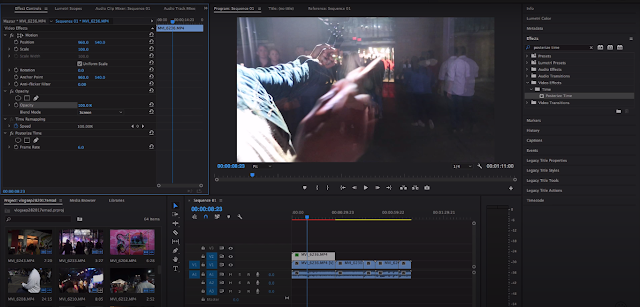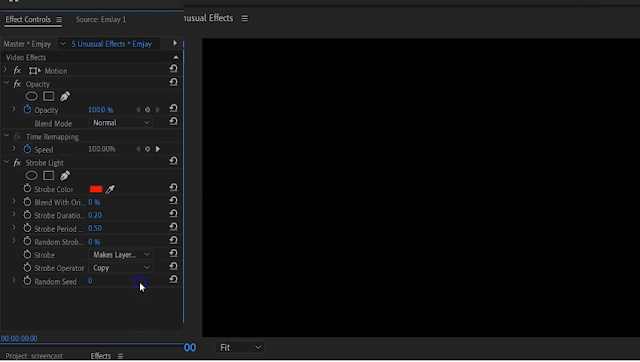So, hello guys today in this post I am gonna tell you some cool / Awesome Premiere pro video effects so stay tuned with me and please read this article carefully because missing any sentence can create problems or make your work harder. In this article, I will teach you some easy to do and professional adobe premiere pro tricks, if you apply these transitions and effects to your video, it becomes professional some of the tricks are given by me you can apply them to your Music videos or Vlog etc.
Earn 20,00,000/- monthly - Read more
Overview
- Posterized time
- Invert
- Paint bucket
- Emboss
- Find edge
- Strobe light
- 4-colour Gradient
Posterized Time
In this effect, you can achieve a kind of lag effect on your video clip this effect will reduce the FPS and then adding some more effects your video will look fantastic. this effect has been used in "Avengers Age of Ultron" when scarlet witch shows something to thor. I also like this effect cause it's look's so professional. so let's learn how this can be performed.
- Open Adobe Premiere pro
- Import your video clip
- Now make a copy of the same clip on the timeline by holding "ALT".
- Go to the effect section and search "Posterized time" effect.
- Drag and drop the effect to your video clip
- In the effect control panel, we can see an effect called "Posterized"
- There your FPS can be 24 change it to 6 FPS.
- Now you can see a bit of stop motion.
- Now we will blend it to make it more smooth, go to " Opacity " and change normal to "screen" blending mode.
- We're done now you can play your clip and I am pretty sure you gonna like it.
Invert
Invert can change the colour of your video in like Negative or more by using and adjusting you can get your perfect effect. this effect is also used on a music video ' Feels ' from Calvin Harris.
- Open adobe premiere pro
- import your video clip in the software
- Go to effect library and search "Invert"
- Drag and drop the effect to your video
- Now in the effect control section, you can see the "invert" option go there and channel to what you need.
Paint bucket
So when you apply this effect to your video this looks a bit weird but after a few changes, this effect looks so cool. you can make a Scribble effect with this you won't need to make your scribble manually frame by frame, this technique makes it super fast just change some settings and your scribble effect is ready.
- Open adobe premiere pro
- import your video to the timeline
- go to effect library and search "paint bucket" effect
- Drag and drop the effect to the video clip
- Change some settings with ''fill point'' by dragging your mouse around. change colour, Opacity and tolerance and your effect are ready now.
Emboss
After applying Emboss effect your video look's a bit of weird but after changing some settings your video looks very different at the edges of the object you can see an RGB effect which feels like the 3D effect.
- Open your adobe premiere pro
- import you video clip
- open effect library and search emboss effect
- Create a duplicate video by Alt + right-click drag it to the upper timeline
- drag and drop it on your First video
- Now go to opacity and change it to the "colour" option.
- There you can see a black&white + 3d effect in your video
- You can also select the "Softlight" effect to remove black&white.
- you can use an effect called "Fiend edge" instead of "emboss". this technique works exactly the same but gives you a different result.
- And you're done if you like any trick then tell me in the comment section.
Strobe light
This effect basically gonna flash white solids into your video. with the strobe duration and period, you can change how fast you want it. not only white you can change colours also if you don't like it this effect can be useful for some specific scene. you can also make it transparent and place other videos on the timeline and this looks pretty cool this effect can be used in like flashback videos.
- Open adobe premiere pro
- import your file/video
- open effect library
- Search "Strobe light"
- Drag and drop it on the video
- now you can see the effect
- open effect settings
- reduce the duration to 0.6
- you can change some more settings like colour etc..
- Done.
- some more tricks you can do like copy the video and past in the upper timeline then move the upper timeline some FPS ahead then you can see an error effect.
4-colour Gradient
when you drag and drop this effect on the clip so many colours you can see on the screen.
in this effect, we will make our own custom lens flare in just a few steps. At first, when we drop this effect to the video it looks like a rainbow exploded but we need to change the colours of each point and create a custom lens flare. the brighter the colour you pick the more prominent they will become.
- Open adobe premiere pro
- import your file/video
- open effect library
- Search "4-colour Gradient"
- Drag and drop it on the video
- now you can see the effect
- open effect settings
- Adjust 4 colours as you want to and make your lens flare I suggest you make your lens flare with brighter colours
- Adjust more settings as you think like - Blend, jitter etc.
- now go to Opacity > blending mode > Screen. and it's done.
How to hack wifi password with a phone or pc? - Read here
Check out this youtube channel - Cinecom.net
Conclusion
In this post, I explain some premiere pro tips&tricks I hope you like and this information will help you if you have any doubt then ask in the comment section and you can Suggest use that what topic we should make a post on in further till then you can read our more articles and also follow us on Social media platform we post our every single blog link over there so you will be notified about the new posts.