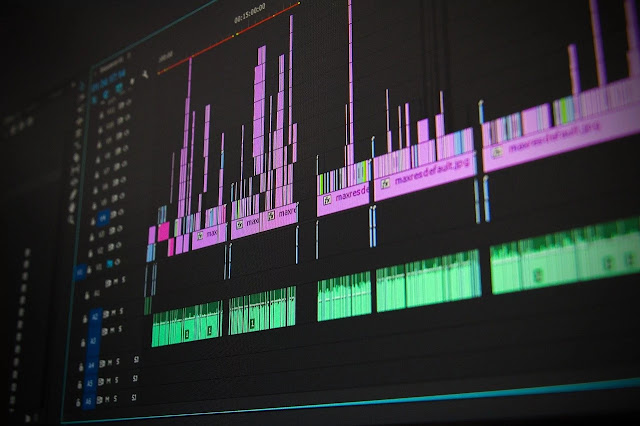Hi, guys, it's Shivanshu again and I was thinking that I didn't post anything about premiere pro or film making for a long time, so here we go I've selected some cool and professional adobe premiere pro tricks or transitions in this post I've talked about some very professional so read this article very carefully people don't read it or skip some parts of the post then comment that "this post is useless" I think this post will really help you because I also add videos if you don't want to read then you can watch it and I am sure you will gonna like these tricks, brace yourself, now shut the introduction and start the article. before we started I want to tell you something that we can create endless transitions if you use your creativity by adding a small thing makes a huge difference changing of colours, duration or shape can change looks of your clip so use your creativity and make new things.
1. Crop open/close
in many youtube videos, these transitions were used and this is the best transition to start and end your video doesn't matter it's a youtube video or any other but believe me it feels so professional and very simple to do after changing some effects settings you can make it more attractive and unique. now let us talk about how the transition looks, in the start transition opens from north to south or you can change it to the west to east.
how to do it -
open adobe premiere pro and set your adobe premiere pro to default workspace and then go to effects panel and search "barn doors" drag and drop to your clip I suggest you use this transition at the starting of the video or at the ending. drop transition at the start or at the ending of the video/clip now click on the effect, you can see an effective option at the starting of the video click on it, now effect control panel opens automatically you can see two windows, A written on first and B has written on the second, there is a small box present there and you can see some arrows, this is an option you can change opening sides by using it, like south to north or east to west, open adobe premiere pro to understand easily, stretch out the transition for increasing the duration I will recommend you to set 1 second and 1 second is by default set so you do not have to do much, by increasing the duration you can see a slow crop open effect.
Flash & Film Burn
flash and film burn effect is a great transition if you want to make a jump cut from one clip to another clip it goes very fast and looks pretty much attractive and cool if I want to describe that how it looks so suddenly a white flash came and gone hard to notice but great transition or effect to make a jump cut this is good for vlogs, film making and etc.
How to do it -
Open adobe premiere pro and search "dip to white" effect in the effect search panel.
Drop effect between 2 clips and then click on the transition.
Visit to effect control panel and adjust it.
Change "alignment" to centre cut.
Decrease the duration of effect to make it non-noticeable and a fast flash.
Sync your effect with a bunch of different kinds of music.
if you don't want to make a white flash then take stock footage, dark and colourful non-complex easy to blend bring that footage to top of the timeline and where you want to make the transitions click on the footage and go to effect control panel and change opacity to blend and you are done I hope you select good stock footage and the outcome is really awesome.
Luma style fade
luma style fade is a bit of complex but not much it looks so cool and professional it's very creative for more information you can see the video to understand better scroll down to see.
How to do it -
to create this effect overlap 2 video files on each other
open effects library and search gradient wipe
drag and drop the transition into your clip
adjust transition completion and transition softness for better result.
And that's all it's short and easy to do the transition in just four steps.
Awesome Creative Vidoe effects in adobe premiere pro - click here
Flickering strobe transition
This transition is pretty easy to use and create you just have to follow a few steps and that's all it's done so let's know how this transition looks like. it's pretty much awesome and quite attractive in this transition we use two different video clips after compleating it both clips flash one by one I know you are a bit of confused that how it looks or is it great. for more information, I've attached a video file on the bottom of the page click there and learn easily by watching a tutorial video.
How to do it -
First, import your 2 different audio files on the timeline
Open effects library and search an effect called "strobe light"
Drag and drop it on the clip.
Make sure you have to overlap clip on each other one clip should be on the timeline 1
and the other two clip should be on the second timeline. to make this process easier.
Place your play indicator on the start of the effect and then go to the effect control panel and adjust an option called "blend with original" from 0 to 100
and now it's done your effect is ready.
How to hack wifi password with phone or pc? -
Read here
Glitch effect
Now we are going to talk about a glitch effect. this effect is very unique and some kind of futuristic you can use it on any video or song I will recommend you to use this effect on any clip which has been shot in low light or night environment use more colours or buildings which looks very beautiful. a glitch transition like its name it creates a glitch on the video and looks so cool. for more information watch the video.
How to do it-
for creating this effect first import your all media data to your timeline
we also need an adjustment layer, to create an adjustment go to file-new-adjustment layer, your adjustment layer has been created in the media library import it to your timeline.
open your effect library and search "wave warp"
drag and drop it to your adjustment layer
open effect control panel and change wave type to "noise"
increase the height or width as much you want
increase the speed to make it more fast and hard to notice.
Conclusion
Thank you guys for reading this article I hope you like it and learn some cool tricks of adobe premiere pro. I post this kind of work so if you like it make sure you do comment and tell us your user experience and ask your question I will really try to answer it follow us on our social media accounts for stay updated.