You have a rich blog with useful content, but your blog has not a search bar. Is it a good user experience? Of course! It is not a good experience! I know your blog has it but is it capable of exploring relevant results from your website?
Although all premium and free Blogger template comes with a by default search widget, it is not capable of finding relevant search results.
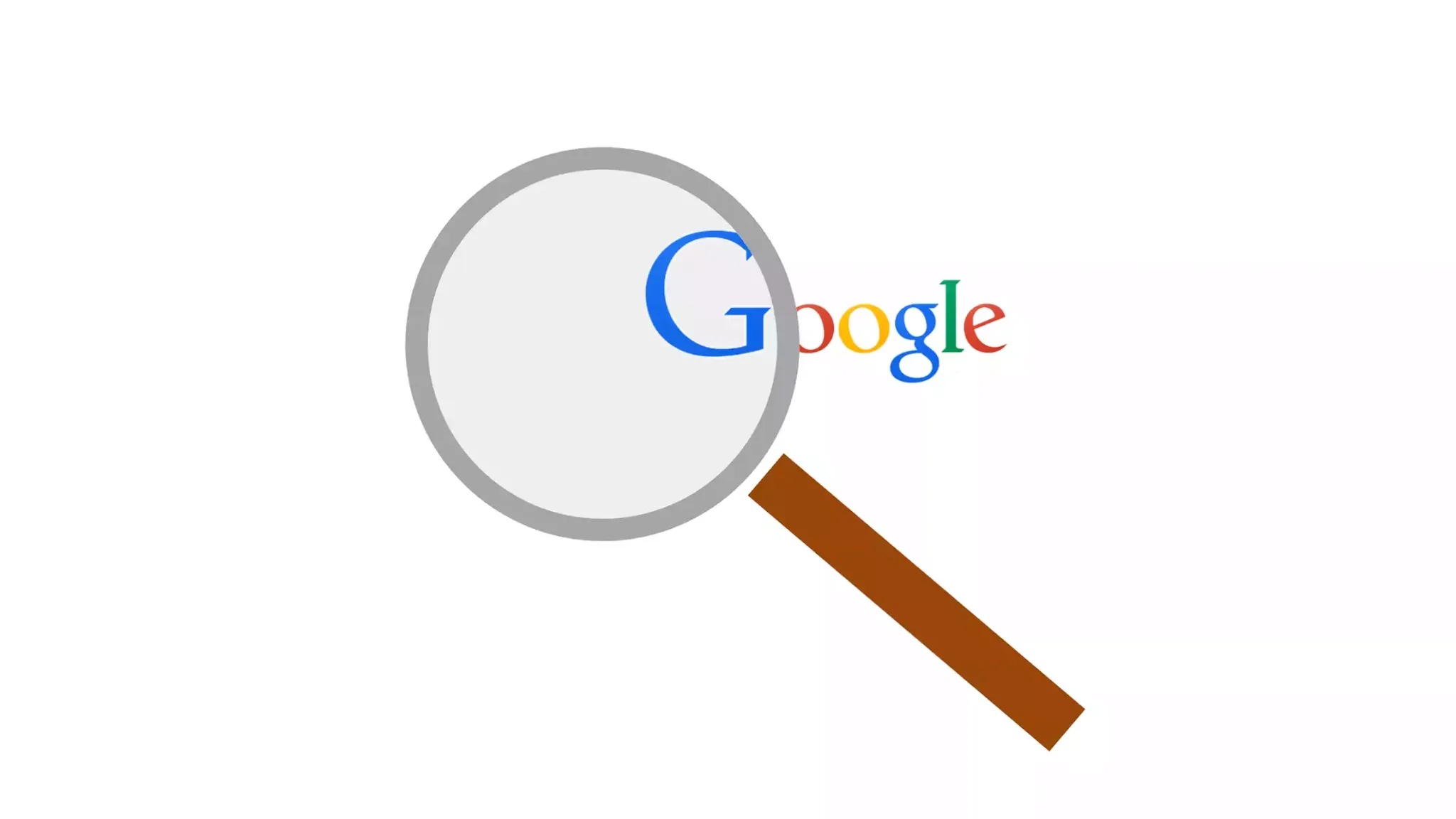
Adding a Google custom search engine (CSE) in Blogger, it is a smart idea to provide quality experience on your blog. CSE is 100% free to use, but also it has a premium subscription available.
Some advantages of Google Custom Search Engine are it improves impressions, page views, and decreases the bounce rate on your blog. Moreover, you can monetize by integrating AdSense in Google Custom Search Engine.
How to add Google Custom Search Engine in Blogger
Adding a Google Custom Search bar in your blogger blog is very simple. You can add it on your blog within 5 minutes. Just follow the step by step guide below.
First and foremost login to Gmail and head to Google CSE.

Step1: Click on Get started and write your domain (xyz.blogspot.com) under the Site to search.
Select your desired language and give a search engine name. Now click on Create.
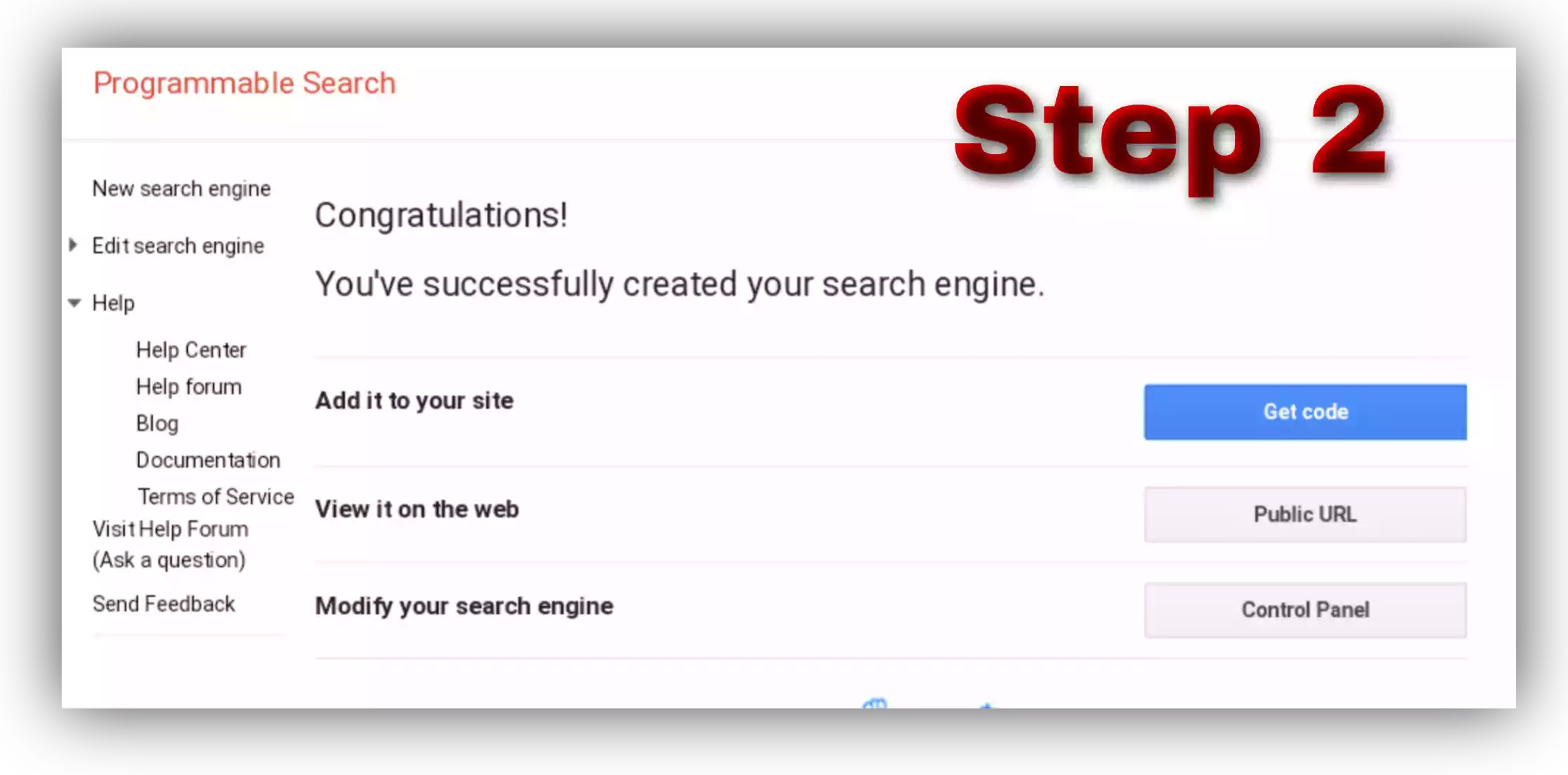
Step 2: Congratulations you have successfully created your search engine.
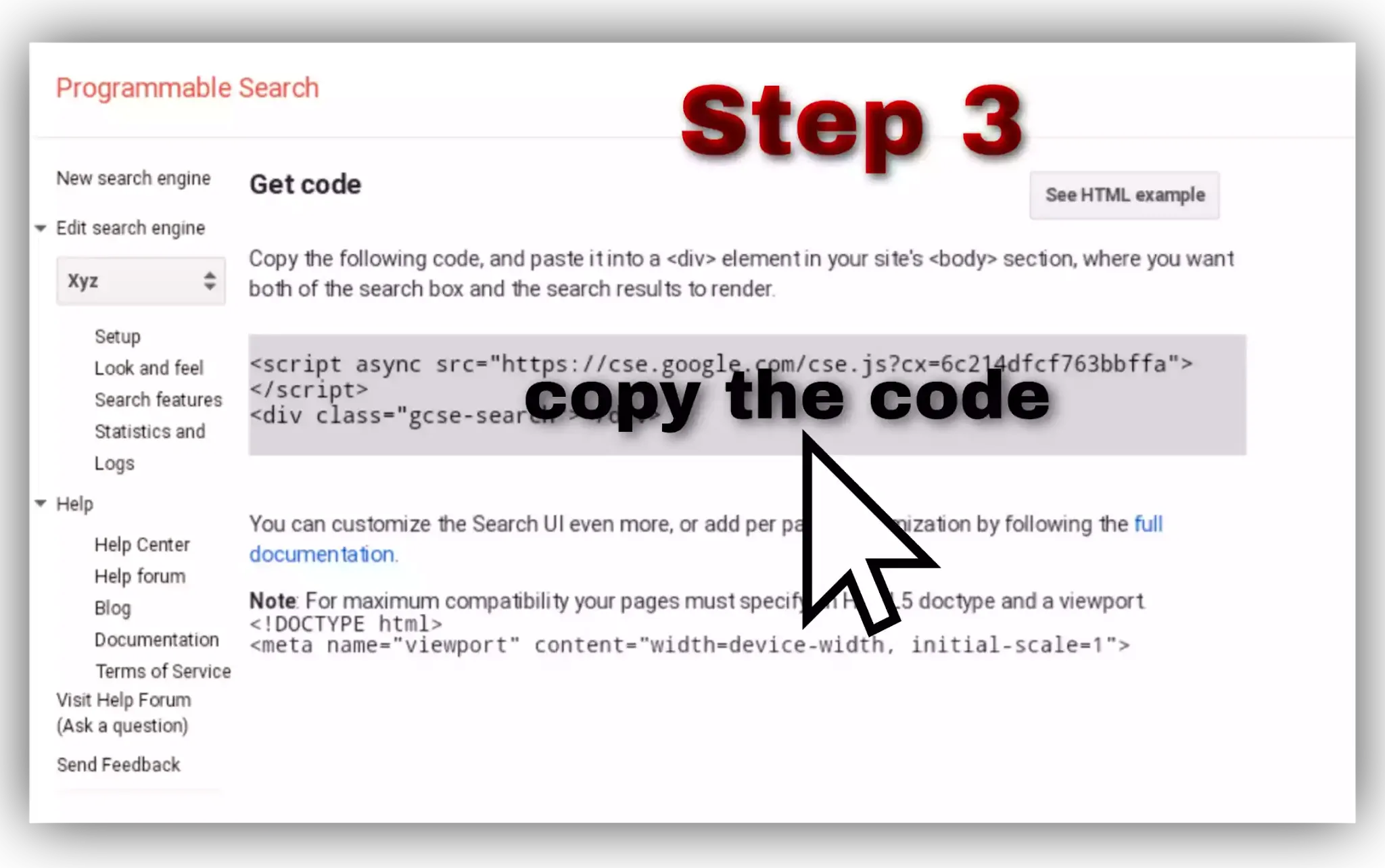
Step 3: To add, click on Get code and select the code from there.
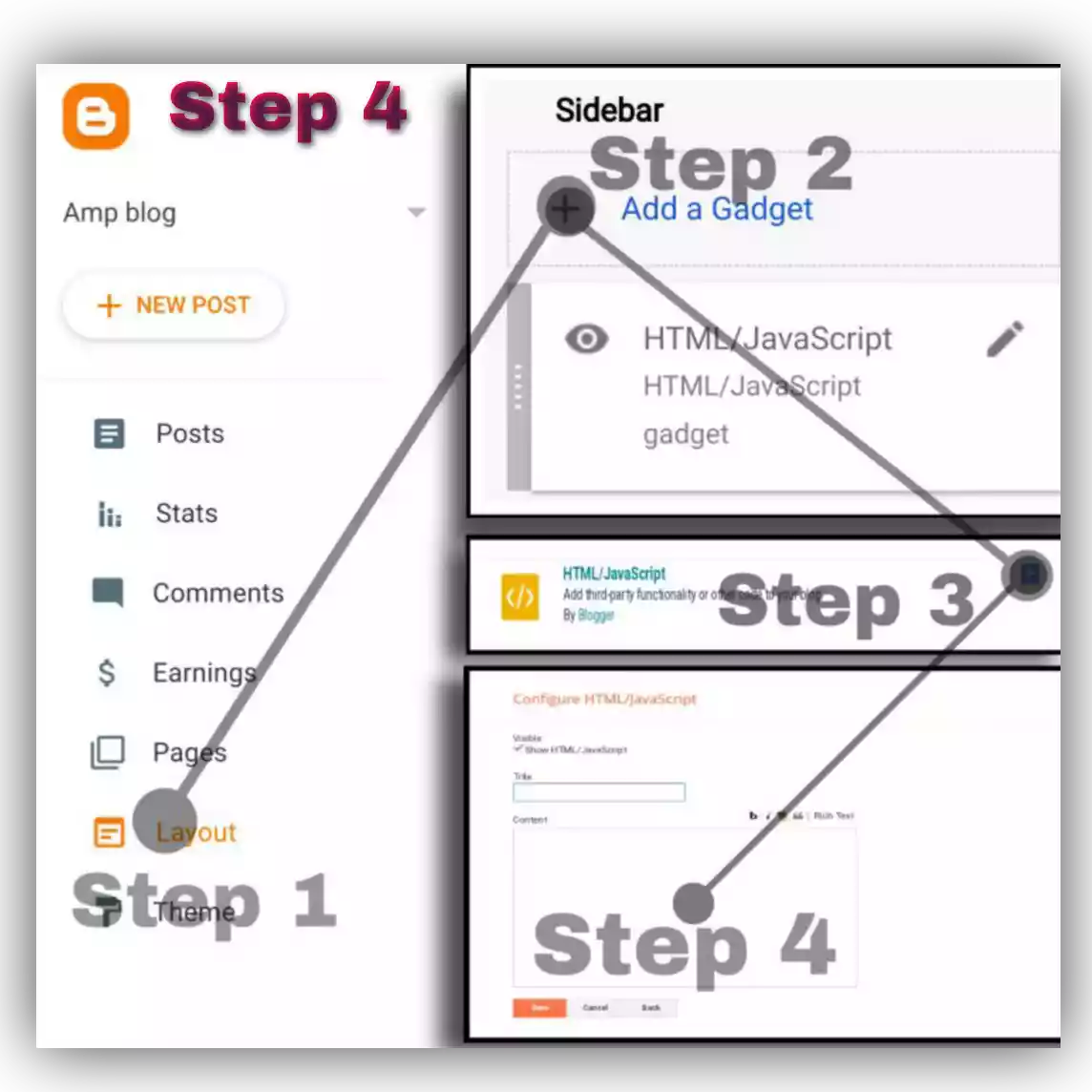
Step 4: Now, log into your blogger admin panel and click on Layout.
Click on Add a Gadget under Sidebar top >> Select HTML/JavaScript >> Paste the code and click on Save.
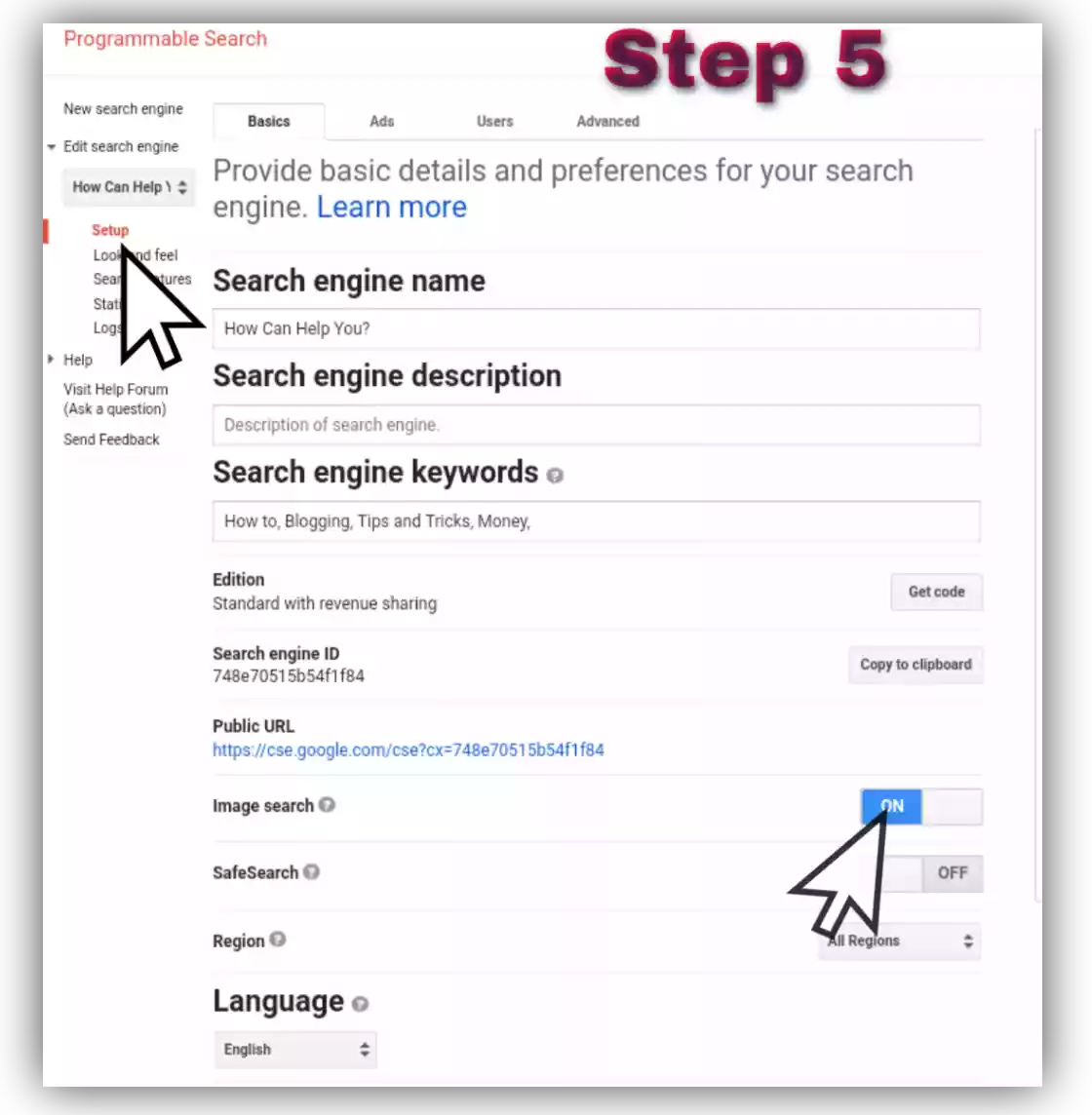
Step 5: Before adding one do some SEO settings.
Click on Setup >>give a Name, description and add keywords for better SEO.
Turn image and safe search ON
Select or change Language and Region.
Now you have added successfully.
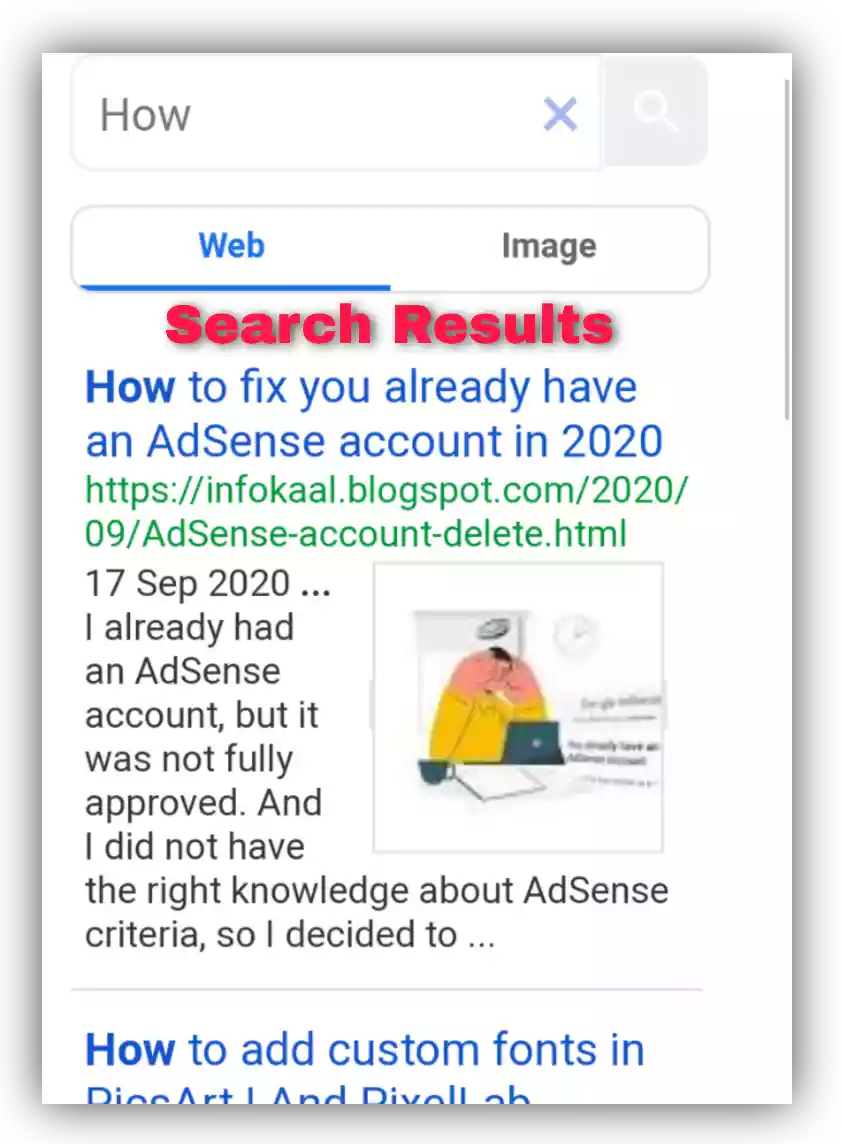
Here is the result from my blog CSE. You can see how it provided information with rich snippets.
How to Customize Google Custom Search Engine
If your theme colour is white, then your widget should be white to provide a professional look.
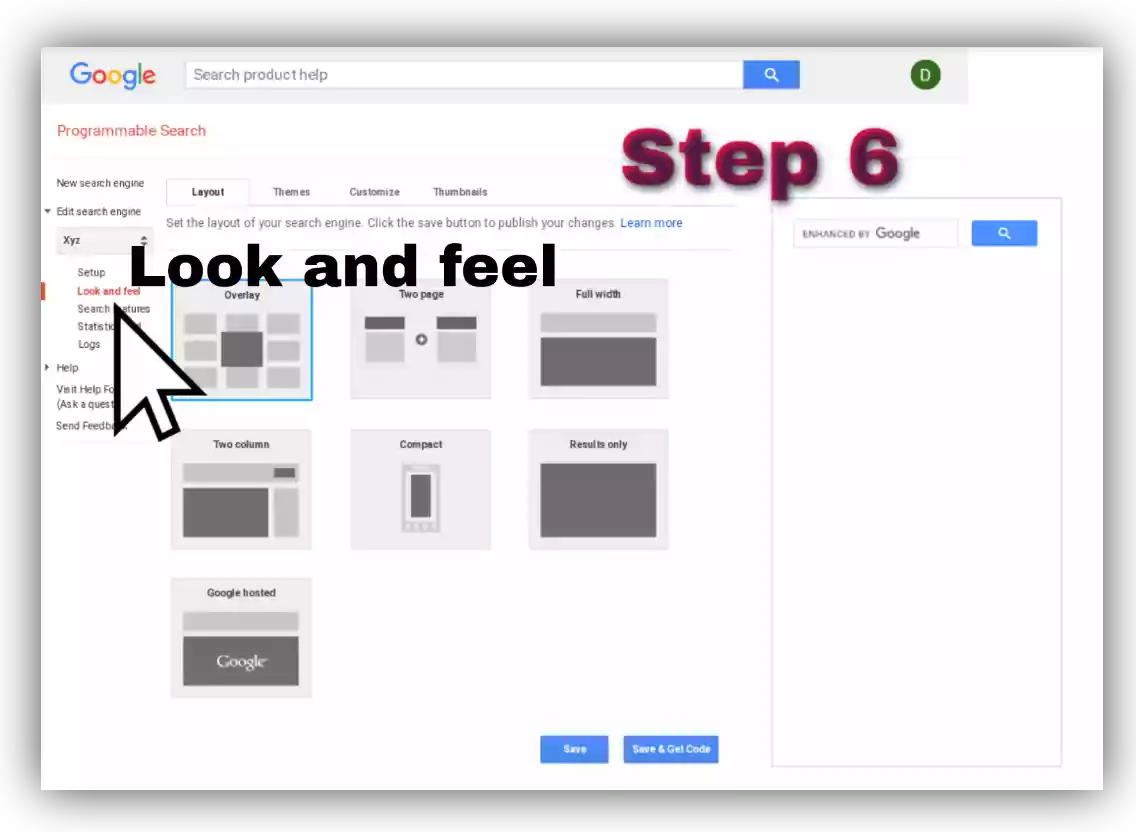
Step 6: To customize, click on Look and feel.
Select a Layout >> Save.
Under Themes Select by default one or skip it.
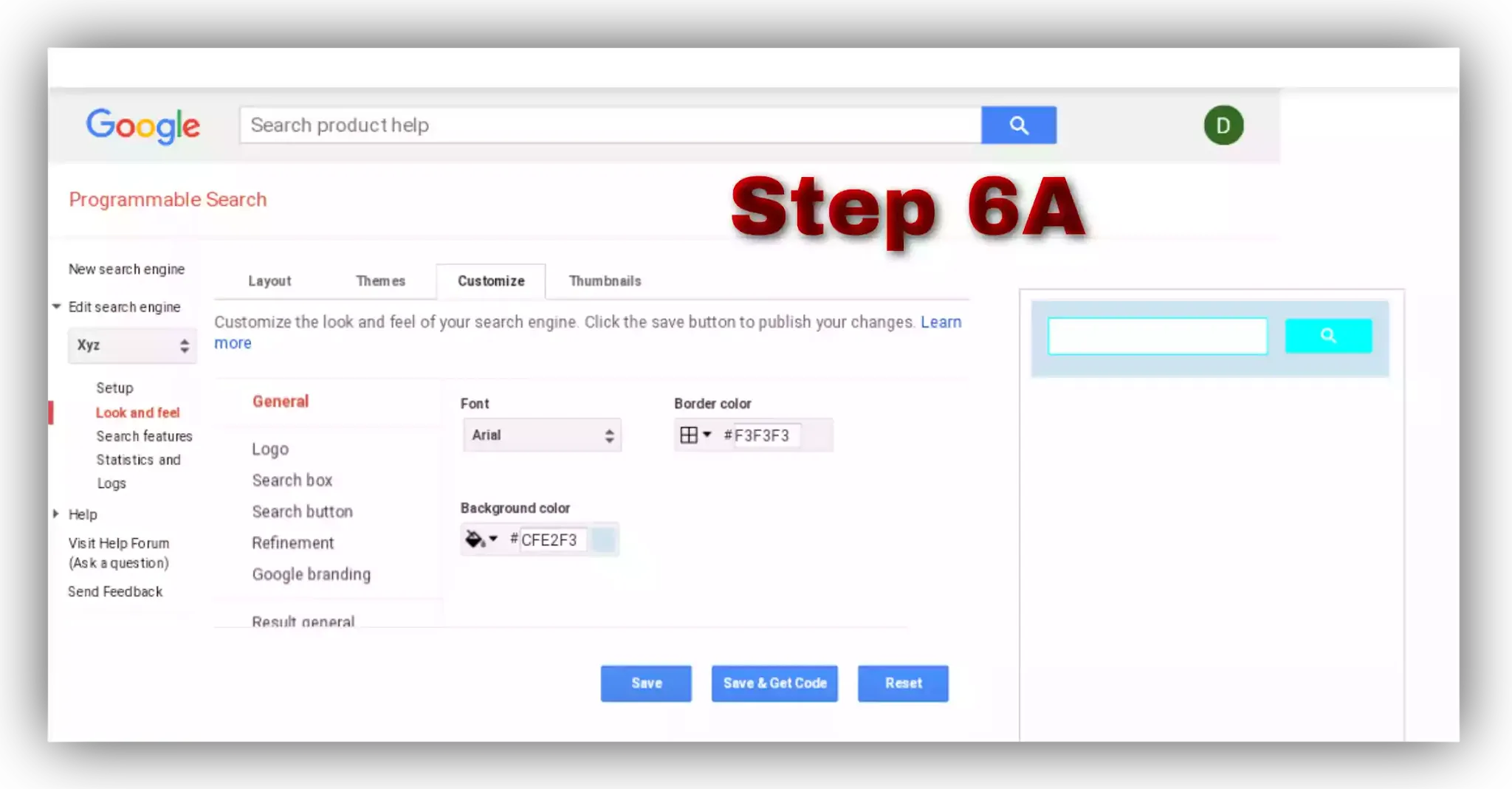
Step 6A: Under Customize, you can change colour, logo, Google branding and much more.
Watch quick videos to learn more.
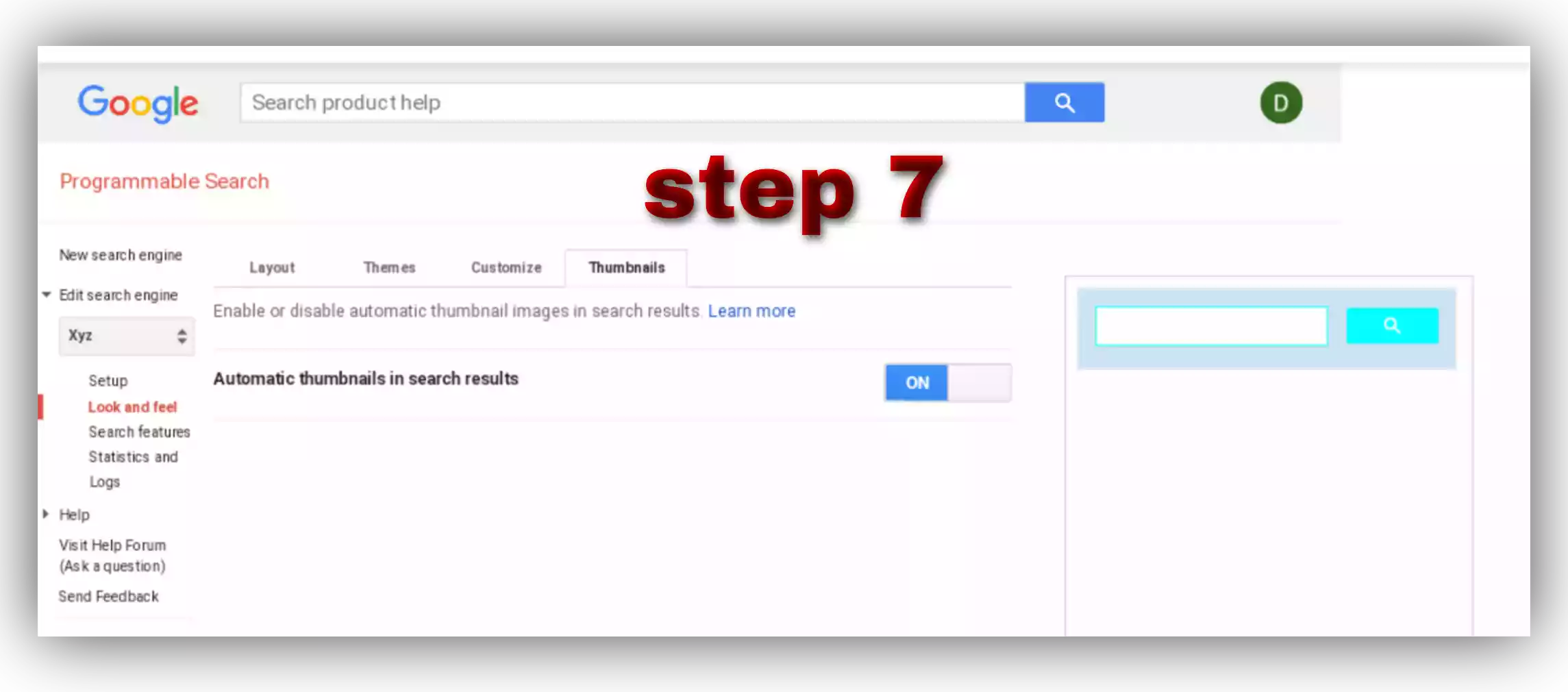
Step 7: Under Thumbnails, toggle On to show automatic thumbnails in search results.
How to Monetize Google Custom Search Engine
Google shares 50% of earnings with the publisher from CSE Ads.
To monetize your search engine, you need to have an approved AdSense account. So, I assume you have one.
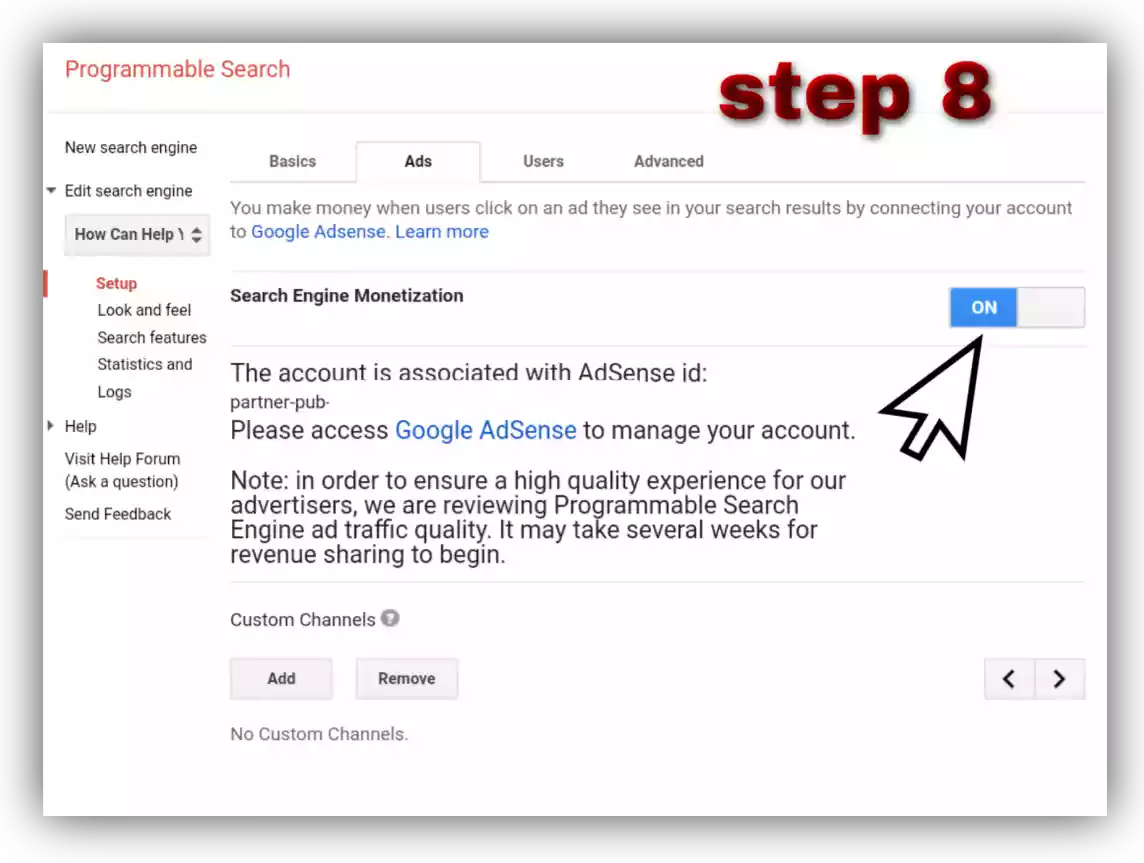
Step 8: Under Ads, toggle ON Search Engine Monetization. After toggle ON it will automatically fetch data from AdSense but maybe takes few hours to show Ads.
Conclusion
Here is every single step I have discussed on How to add Google Custom Search Engine. I hope you understood how to do and what are the benefits of using CSE in Blogger.
Please leave your opinion on the comment section and tell me How can I help you further.